Option 1
This option is a little messy but just thought it would be good to include this anyway to show an example on how labels can be manipulated to get desired presentation.
Copy the current Offset band style.
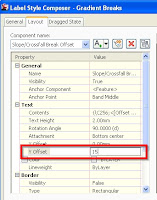
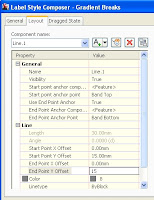
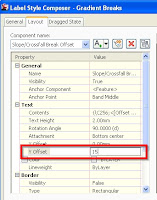
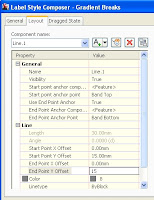
We lately had some confusion at work when one of our technicians was given an exported Civil 3d section to work up details and setting out drawings for a motorway variable message sign foundation.
He was offsetting the section view left and right axes to set out the foundation which he assumed correspond with the ends of the section line. The offset lines however appear to be in the wrong place when checked against the carriageway features on plan.
Going back to the Civil 3D drawing where the section was exported from, we found out that the problem was the left and right axes offset of the section view style being set to 5. This made the cross section view 10 units longer than the section line – an extra 5 on each end. Setting it to 0 corrected the problem.
Also worth noting that the axis offset values are specified in plotted units based on the drawing scale set on the Drawing Settings (Toolspace, Settings tab> right click the drawing name> Edit drawings settings). I.e. if the drawing setting scale is set to 1:500 and the axis offset is set to 5, the offset on the drawing will be 2.5.