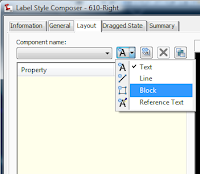
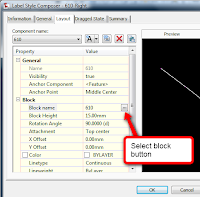
Create a new text component and rename to ‘610-label’. In contents, activate and click the text component editor button. Type in ‘610’ in the edit window. Choose ‘Chainage Value’ in the properties pull-down list and change the format to decimal and precision to 1 and finally click the blue arrow button to bring the chainage value property into the text window and click OK. Back to the label style composer window, change the text attachment to ‘Middle center’ and X Offset to -20.
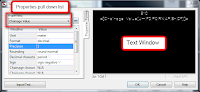
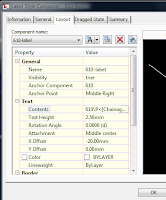
In the Dragged State tab, change the dragged state component display to ‘As Composed’. In the General tab, change the orientation reference to ‘View’ and flip anchor with text to ‘True’. Click OK.





No comments:
Post a Comment